How to view uart logs in kl720
I am a new to KL720 so can you please tell me how to view uart logs.
I tried to use teraterm but it didn't work .
Can someone please help me
Tagged:
The discussion has been closed due to inactivity. To continue with the topic, please feel free to post a new discussion.
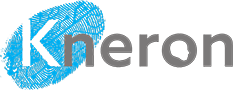
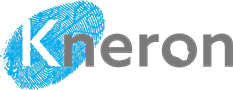
Comments
Hi Willian
Same step as document getting_start_720 ch3.
Connect UART0, you cam see two com port, Open teraterm and connect the first one com port with speed 115200.
Setup terminal New-line: Receive: "LF".
Press Reset BTN, You should see the logs .
Remember that, when you connect com port with teraterm, The flash_programmer.py can't work in the same time.
Must disconnect or exit teraterm, then execute flash_programmer.py .
BR
Pow
Thanks Its working now. I am able see the logs in Teraterm and Minicom also
Below is the log
Welcome to minicom 2.7.1
OPTIONS: I18nCompiled on Aug 13 2017, 15:25:34.Port /dev/ttyUSB0, 15:47:01Press CTRL-A Z for help on special keys1. SPI-NOR2. SPI-NAND3. USB4. UART(Xmodem)Please select boot mode[1-4]:BOOT MODE: SPI-NANDBoot from Block 0: Image header failed! (wrong magic number)Boot from Block 1: Image header failed! (wrong magic number)Boot from Block 2: Image header failed! (wrong magic number)Is this error normal ???
Can someone please guide on which mode to use , Is there any document on each mode?
Hi Willian
Please check the bin file you flash_programmer to SPI_NAND.
You can try flash-programmer attach bin file.
Unzip and >python flash_programmer.py -a flash_image_solution_companion.bin
I flashed "flash_image_solution_companion.bin" and now its giving me the below log
Current TDC Temperature is about [47]Is this the correct output??
I am not able to write anything or even press enter while using minicom. Can you please confirm that its the right output
Thanks
William Jacob
Hi William
Output is correct.
KL720 running in companion mode now. And could control by PC Host with USB.
You can follow the document ch4 to try the host_lib example.
When I follow the guide I get the below error logs when using the command cmake -DBUILD_OPENCV_EX=on ..
will@will:~/New_project/kl720/host_lib_v1.0.0/host_lib/build$ cmake -DBUILD_OPENCV_EX=on ..
cmake: /usr/local/lib/libcurl.so.4: no version information available (required by cmake)
-- The C compiler identification is GNU 7.5.0
-- The CXX compiler identification is GNU 7.5.0
-- Check for working C compiler: /usr/bin/cc
-- Check for working C compiler: /usr/bin/cc -- works
-- Detecting C compiler ABI info
-- Detecting C compiler ABI info - done
-- Detecting C compile features
-- Detecting C compile features - done
-- Check for working CXX compiler: /usr/bin/c++
-- Check for working CXX compiler: /usr/bin/c++ -- works
-- Detecting CXX compiler ABI info
-- Detecting CXX compiler ABI info - done
-- Detecting CXX compile features
-- Detecting CXX compile features - done
-- CMAKE_CROSSCOMPILE OFF
-- Build testing program => [OFF]
-- Build 520/720 APP example => [OFF]
-- Build opencv examples => [on]
-- Build with ASAN => [OFF]
-- USB_LIB: [usb-1.0]
-- Build environment => UNIX, Skip build UARTDev
-- Build for UNIX environment
CMake Error at example/CMakeLists.txt:9 (find_package):
By not providing "FindOpenCV.cmake" in CMAKE_MODULE_PATH this project has
asked CMake to find a package configuration file provided by "OpenCV", but
CMake did not find one.
Could not find a package configuration file provided by "OpenCV" (requested
version 3.4) with any of the following names:
OpenCVConfig.cmake
opencv-config.cmake
Add the installation prefix of "OpenCV" to CMAKE_PREFIX_PATH or set
"OpenCV_DIR" to a directory containing one of the above files. If "OpenCV"
provides a separate development package or SDK, be sure it has been
installed.
-- Configuring incomplete, errors occurred!
Please suggest the correct fix for this
What is your OS?
If you build host_lib with WIndows MSYS,
follow document step install mingw-w64-x86_64-opencv-3.4.1-1-any.pkg.tar.xz.zip and setup Environment Variables.
use command "cmake -G"MSYS Makefiles" -DBUILD_OPENCV_EX=on .."
If ubuntu ,install opencv3.4.x first,
Then use command : "cmake -DBUILD_OPENCV_EX=on .."
...
My os is ubuntu 18.04
Ubuntu need install opencv too, there is steps for reference
git clone https://github.com/opencv/opencv.git
cd opencv
git checkout 6d4f66472e14b29b8e1623859cfebfdc67f677c3
mkdir build
cd build
cmake -D CMAKE_INSTALL_PREFIX=/usr/local -D CMAKE_BUILD_TYPE=Release -D WITH_TBB=ON -D WITH_V4L=ON -D WITH_LIBV4L=ON -D WITH_CUDA=OFF -D WITH_OPENGL=ON ..
make -j8
sudo make install
sudo sh -c 'echo "/usr/local/lib" >> /etc/ld.so.conf.d/opencv.conf'
sudo ldconfig
#check version
pkg-config --modversion opencv